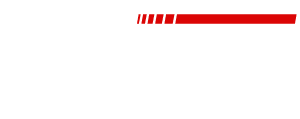#MediaMonday: Shooting Vertical Video
Good Morning Everyone,
I hope you all had a good week. In my program, we celebrated a serious victory, as we finally dropped a film into the can that took nearly eleven months to complete. Big projects are lots of fun and a great teaching experience but can truly exhaust the kids. While I'm glad to see it done, I'm especially glad to have it off my plate and into the hands of festival judges.
As we move into the second week of our brand new TikTok Pop-Up Challenge, I wanted to continue offering some production lesson ideas to help you approach this shooting style that, by all rights, seems wrong.
Therefore, the topic of today's lesson is: Shooting Vertical Video Horizontally
If you look into the professionally-produced vertical video content our there, there is one overarching similarity amongst all of them: Typically, they are all shot on a professional camera system and not a phone. While not surprising, this does present a unique set of challenges when your final publishing goal is designed for a vertically-held phone.
There are two major steps to shooting a vertical video on a professional camera that we need to look into: Shooting and Editing.
Shooting
When you are shooting a vertical video, you can do two things: Shoot the camera horizontally and crop or tip the camera vertically. Since your students have the most experience shooting horizontally, I recommend doing that, but if you want to shoot vertically, simply get a photo-style tripod that allows for a 90 degree tip and shoot accordingly. When shooting horizontally, remember the rule of thirds. However, instead of thinking of the rule applying to the entire frame, instead imagine three vertical thirds, stacked side by side, composing the frame. As you shoot, have all of your action taking place inside of the size of space that would fit inside one of those thirds. In essence, you are shooting with the idea that you will have a well-composed, tightly packed frame inside 33% of the screen and then you will be cutting out the other 66%. Also, keep in mind that you can reframe in an editor from side to side, but due to the shooting format, you will not have the same flexibility vertically. This takes some special attention, but with a little practice, it can be done quite easily.
Editing
When you bring the horizontally-shot video into the editor, the first step is to set up the project accordingly. All major editing platforms will allow for you to set up a project as a vertical video. Final Cut Pro even has a vertical video project setting. If the editor does not have a pre-made set, simply set your frame size to be 1080 X 1920. At this point, if you shot your camera vertically, little to no frame resizing should be necessary. However, if you shot horizontally, you are likely to see the entire frame centered in the middle of the editing window with large black boxes above and below the video. To fill the video screen, resize your horizontal video and tell the top and bottom of the frame touch the top and bottom of your vertical video project window. Then, to adjust framing, move your horizontal video to the left or to the right to adjust for perfect framing. Finally, when you export, make sure your export settings are the same as your timeline settings so your video is truly a vertical video. Once you're finished, all you need to do is email or AirDrop your video to your phone to publish.
Just because the format of the video is vertical doesn't mean you cannot have the same control over the video that you always had with traditional video formats. As a lesson idea, ask your program to film a familiar style of video, but require them to do it vertically. This can be as simple as a broadcast journalism student shooting an interview vertically or a filmmaking student shooting a vertical short film. They will quickly understand the requirements of doing a video such as this but also be able to adapt to the new format.
Do you teach vertical storytelling? If so, share your lesson ideas to the listserv. We would love to hear them.
Talk to you soon,
Josh Cantrell